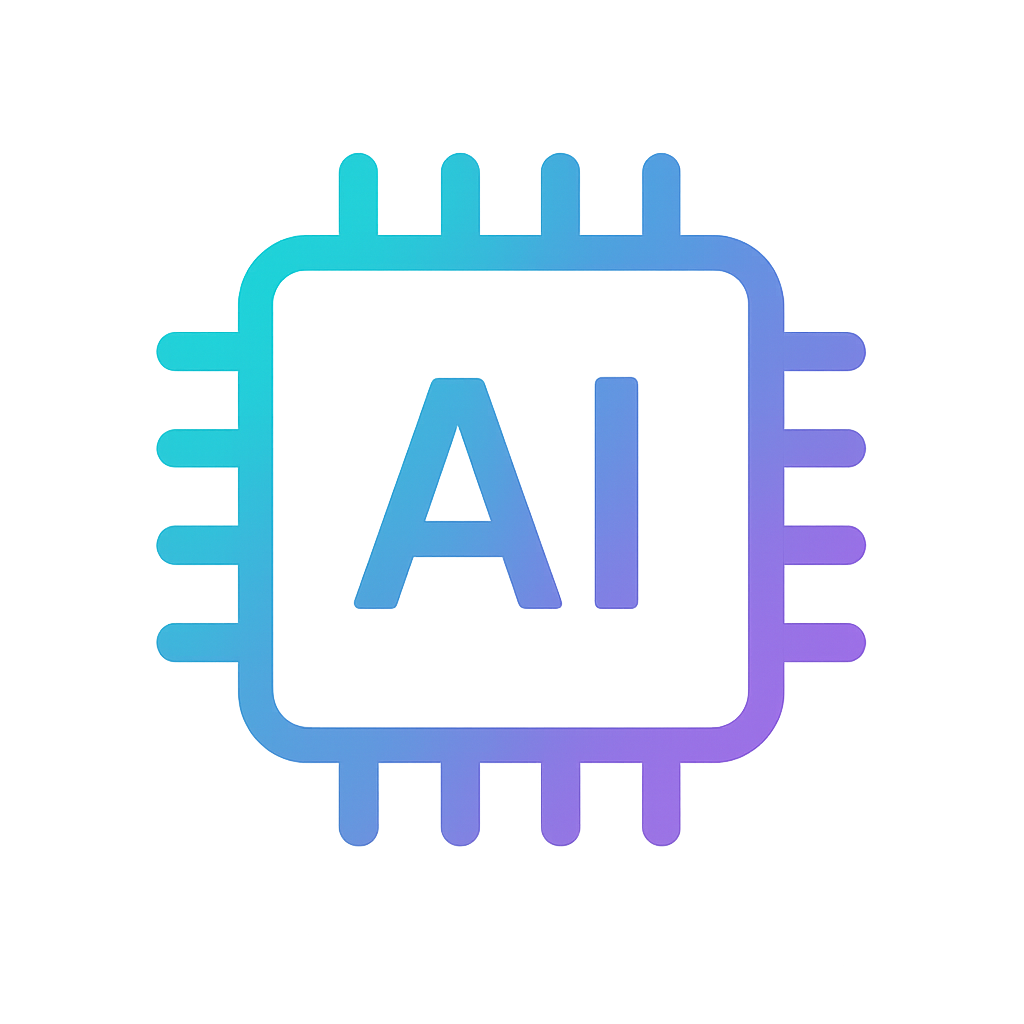Scanning objects with repetitive geometry and no texture
Artec customers often need to scan parts that have repetitive geometry and no texture, such as gears and turbines. Here are two simple tips that will make scanning these kinds of objects a walk in the park.

Use the right background
Put the object on a surface with rich texture, such as a sheet of paper with printed or handwritten text on it. As long as you keep the background within the field of view of the scanner, there’ll be no problem with texture tracking or global registration.
The text in the background will also improve the accuracy of the scan – just remember to capture the text on as many frames as possible.
Also, make sure the background isn’t too bright and the text is clearly visible. If it’s not quite right, just shift the brightness slider a tad.
Add texture
If the object is too large to fit a textured background in the field of view, add texture. The scanner will distinguish between colors to identify the edges of the object scanned.
For easier recognition we recommend marking the object with a few numbers, letters or crosses. The main advantage of this method is that it’s applicable to objects of any size, even several meters long. Just make sure there is unique texture in each frame.
If you can’t draw anything on the object, use masking tape. It’s easy to mark, it can be attached to any surface and does not leave sticky residue when removed.